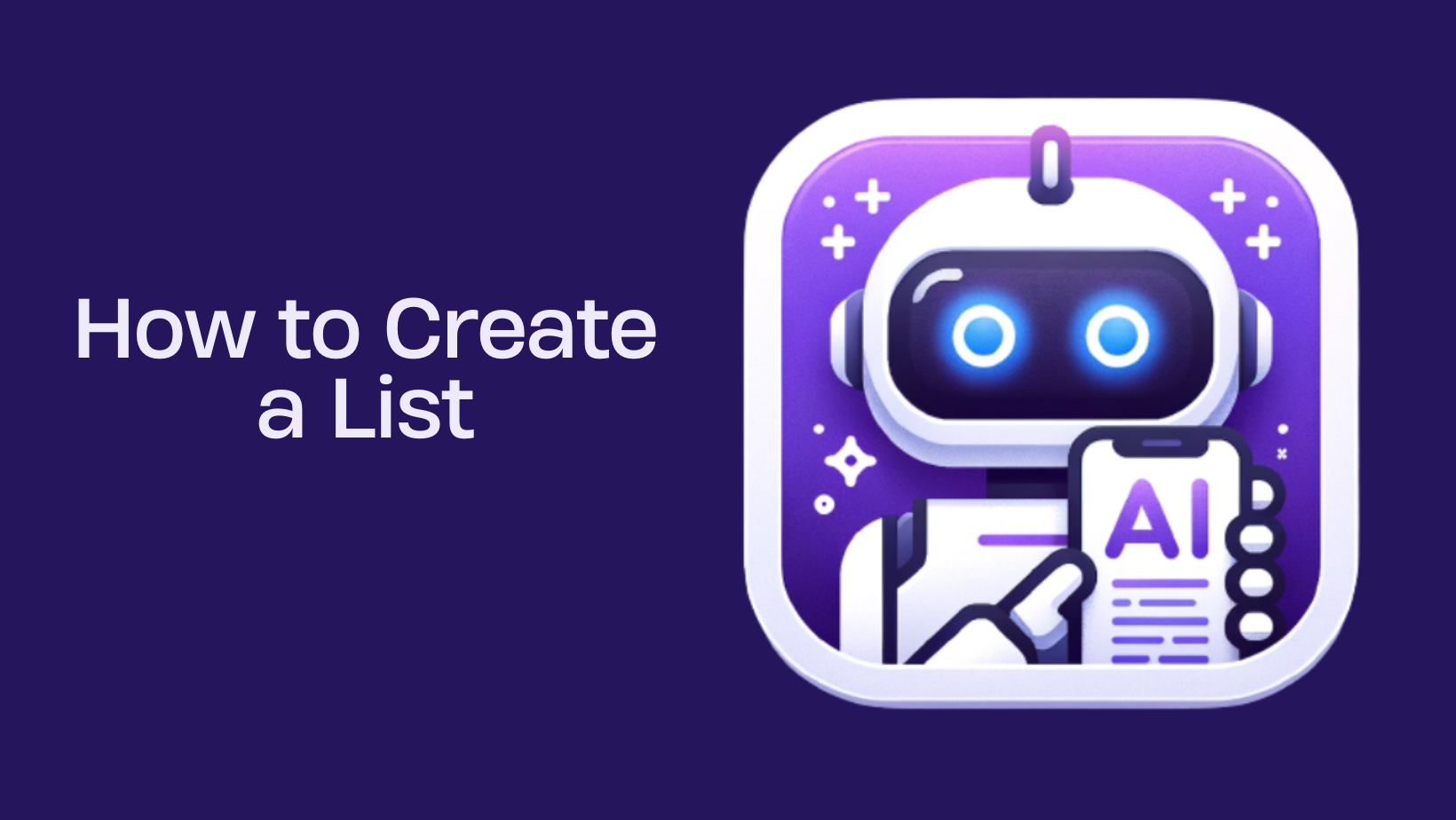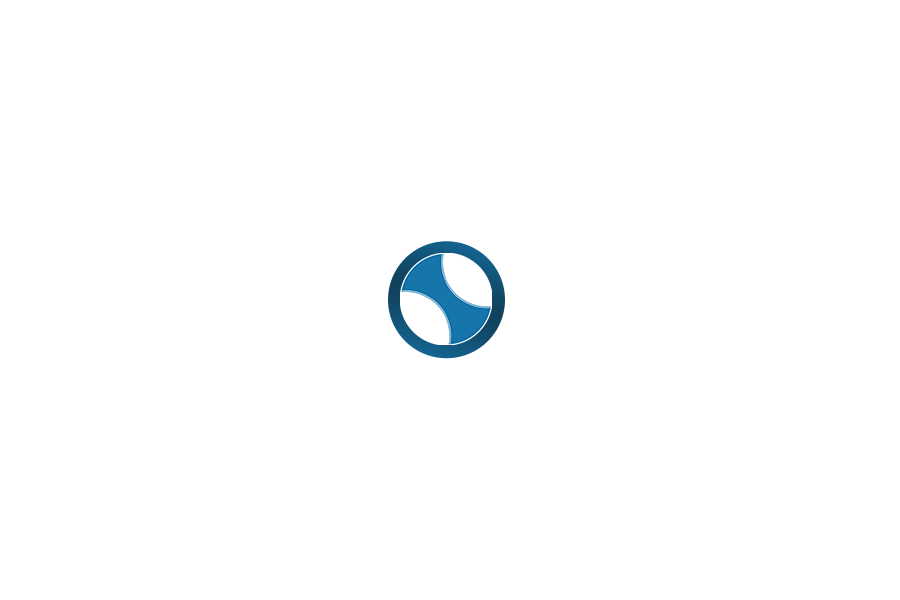Introduction:
Learn how to create a Private List with PromptEasily to manage your Prompts for yourself or share them with your Team.
Managing your PromptEasily prompts for findability and reuse makes ChatGPT more efficient. Lists allow you to organize your reminders for yourself and your Team members. Your PromptEasily account comes with a default set of lists. You can see the Lists labeled in the tabs across the top left.

- Pin– Public and Private Prompts that you’ve favorited
- HDTeam Verified– Vetted Prompts Available to Premium Subscribers
- Community– All of the Public Prompt Templates published and available to users
- My Prompt– Prompts that you’ve authored
- Create List – Create a prompt list for yourself or share it with your team. It will appear as a list on the control panel.
To access any list, click on the labeled tab. Lists can be kept private or shared with any of your PromptEasily Teams. By creating a Prompt List and sharing it with your Team, you can ensure consistent outputs that align with your specific goals. Let’s create a List.
Step 1: Go to the top left of your PromptEasily window. Click on the tab labeled “Create List”.

Step 2: Name your new list and save it by clicking “Create list.”

Note: You have the option to share your list with your Team. Check the checkbox underneath your list name labeled “Share with Team.” After the box is checked, you should see a dropdown menu that allows you to choose which team you’d like to share your list with. Select the team and click “Create list.”
To learn more about creating a Team and an invite link read more: How to Create a Team

Now you can:
- Create a brand new prompt to add to this list
- Add a public prompt to your list
- Select one of your private prompts to share with your team
Pro-Tip: Do you have a prompt that you’ve already created and would like to share with your Team?
Step 1: Navigate to the tab at the top of your screen labeled “My Prompt.”

Step 2: Hover over the prompts and click the “Add this prompt to list” icon located at the top right of the prompt card.

Step 3: Select the appropriate team list that you would like to add the prompt to from the dropdown menu and click “Add to list.”

You did it! Now you can create a prompt list to be shared throughout your organization. Creating a list like this will give your full team access to the prompts that you’ve handpicked for your business needs. This is a great way to ensure that your team is getting consistent outputs that align with your goals and your brand. Get out there and start collaborating! Happy Prompting!