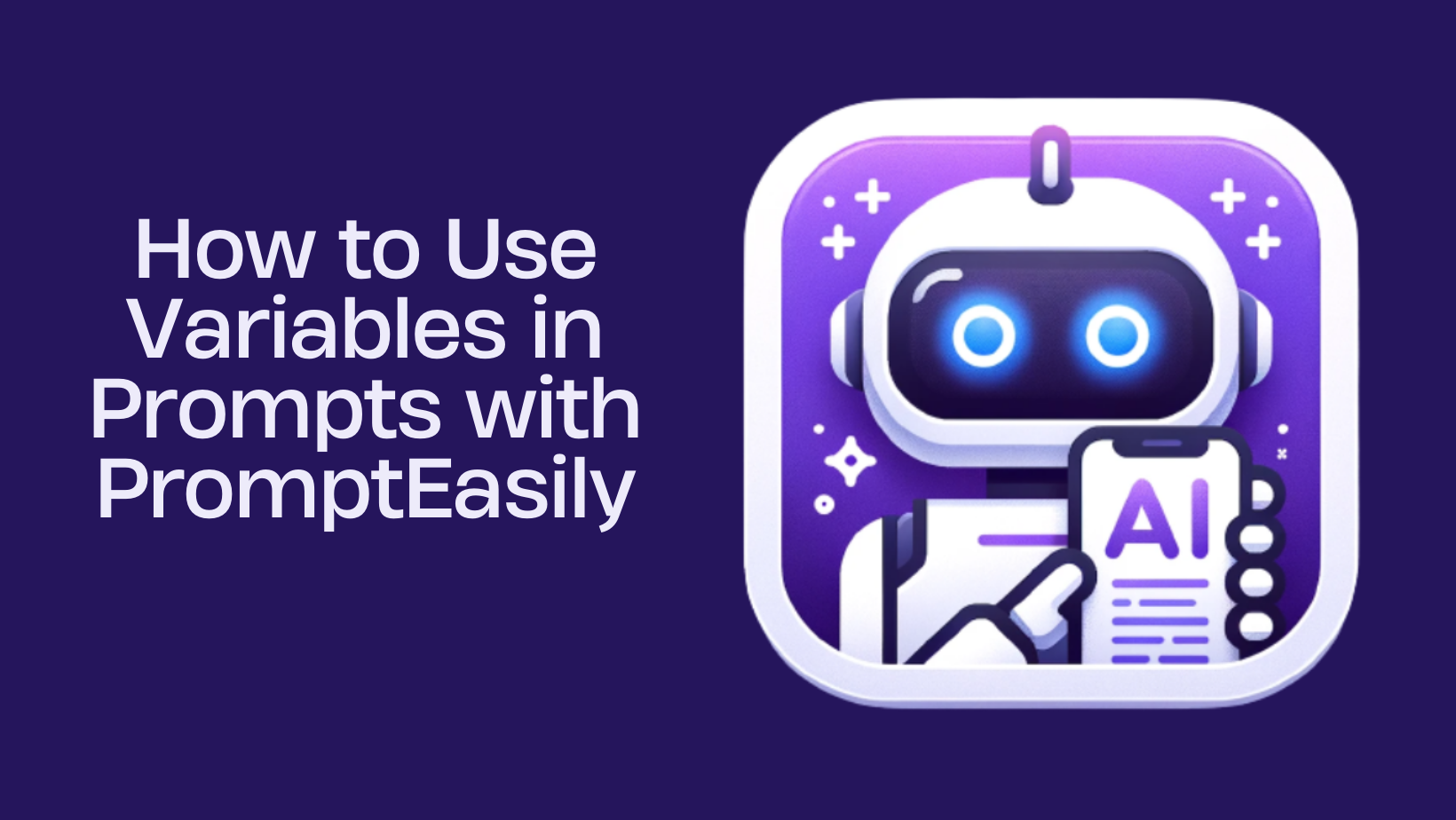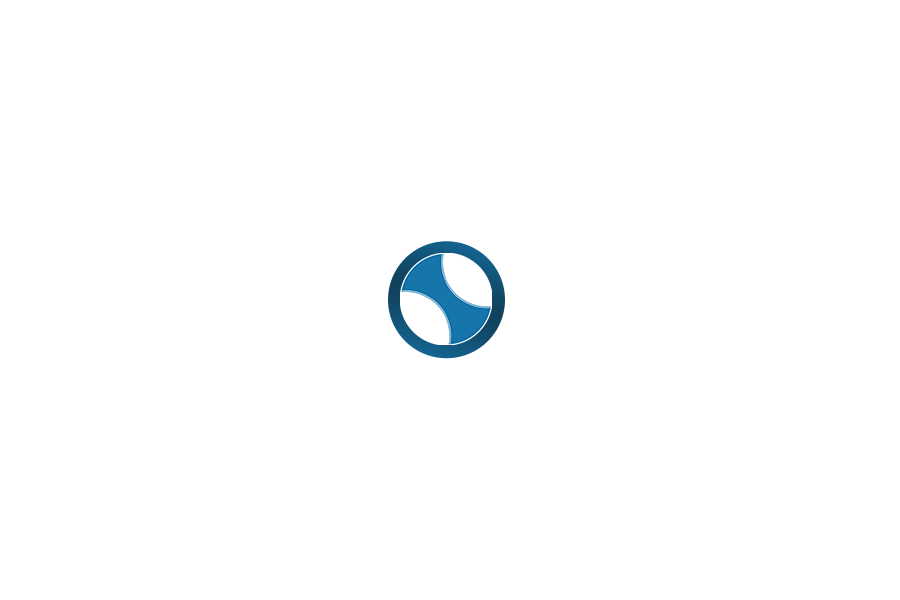Wondering why we construct Prompt Templates for ChatGPT? The prime motivation is efficiency. While PromptEasily boasts an extensive Prompt Library containing thousands of prompts, there’s always the need for something tailor-made. This is where Variables shine.
With Variables, you’re granted the ability to adapt pre-structured prompts using adjustable inputs.
Within PromptEasily, users on the Pro Plan can include up to 6 variables per prompt. When initiating a new prompt, you’ll encounter the default format for Variables. It’s crucial to strategize your prompt before incorporating variables, ensuring they align with your goals. Familiarizing with the prompt creation process?
Consult this guide first: How to Construct a Prompt.
For example, I will build a “Create Logo For a Website” Prompt Give input like this.

Concept: Dollar Sign and Robot
Style: Flat Design
Color: Green And White.
Using Variables Effectively:

If I use different inputs, I can create countless icons in just a few minutes. You can begin to see how variables would be useful for various tasks.
When you use Variables in PromptEasily, the user gets options like fields and dropdowns, making customization quick and easy. Plan your prompt before introducing variables.
How to Create a Variable:
To create a variable, use the following format:
[VARIABLE1]
Example 1: You can insert this format in your prompt, and it will automatically replace it with the user’s input. Each variable at the end of the prompt should have a title formatted like this:
[VARIABLE1:Title]

Here’s how it appears as a published PROMPTEASILY Prompt:

Example 2: To enhance variable usefulness and direct users effectively, use this English format to include an optional default value:
[VARIABLE1:Title:Default Value]

Here’s how it appears as a published PROMPTEASILY Prompt:

Example 3: You can provide multiple dropdown values with this format as an option:
[VARIABLE1:Title:Default Value:Option1|Option2|Option3].

Here’s how it appears as a published PROMPTEASILY Prompt:

Let’s revisit our initial example: we need a ‘Create Logo For a Website‘ prompt that can be reused repeatedly.
Here are the variables we desire:
Concept
Style
Color
Assuming that we will insert these throughout the prompt, here is what our template looks like:
“Forget everything before. Create Beautiful round web logo for “Web Name”. No need to explain.
With the following sample:
Beautiful round web logo for ‘Web Name’, Concept, Style, Color, with white background.
Now let’s Create Beautiful round web logo for:
Web Name:[PROMPT]
Concept: [VARIABLE1]
Style: [VARIABLE2]
Color: [VARIABLE3]
Feel free to be creative with missing parameters like concept, style, and color. Create beautiful logo.
[VARIABLE1:Concept]
[VARIABLE3:Color]
[VARIABLE2:Style:Flat Desgin:3D Rendering|Flat Desgin|Cartoon]
Use [TARGETLANGUAGE] “
Here’s how it appears as a published PROMPTEASILY Prompt:

Teaster
We’ll attempt to complete the information, choosing a style from the dropdown menu.
Example1: Input:

Output:

Example2: Input:

Output:

All constraints shape the output based on the variables you create.
If you aim to understand more about building prompts, establishing a prompt library, or introducing generative AI to your business, consider the following tutorials:
Learn More:
For deeper dives into prompt creation, visit our additional tutorials and engage with our community on the PromptEasily forums.