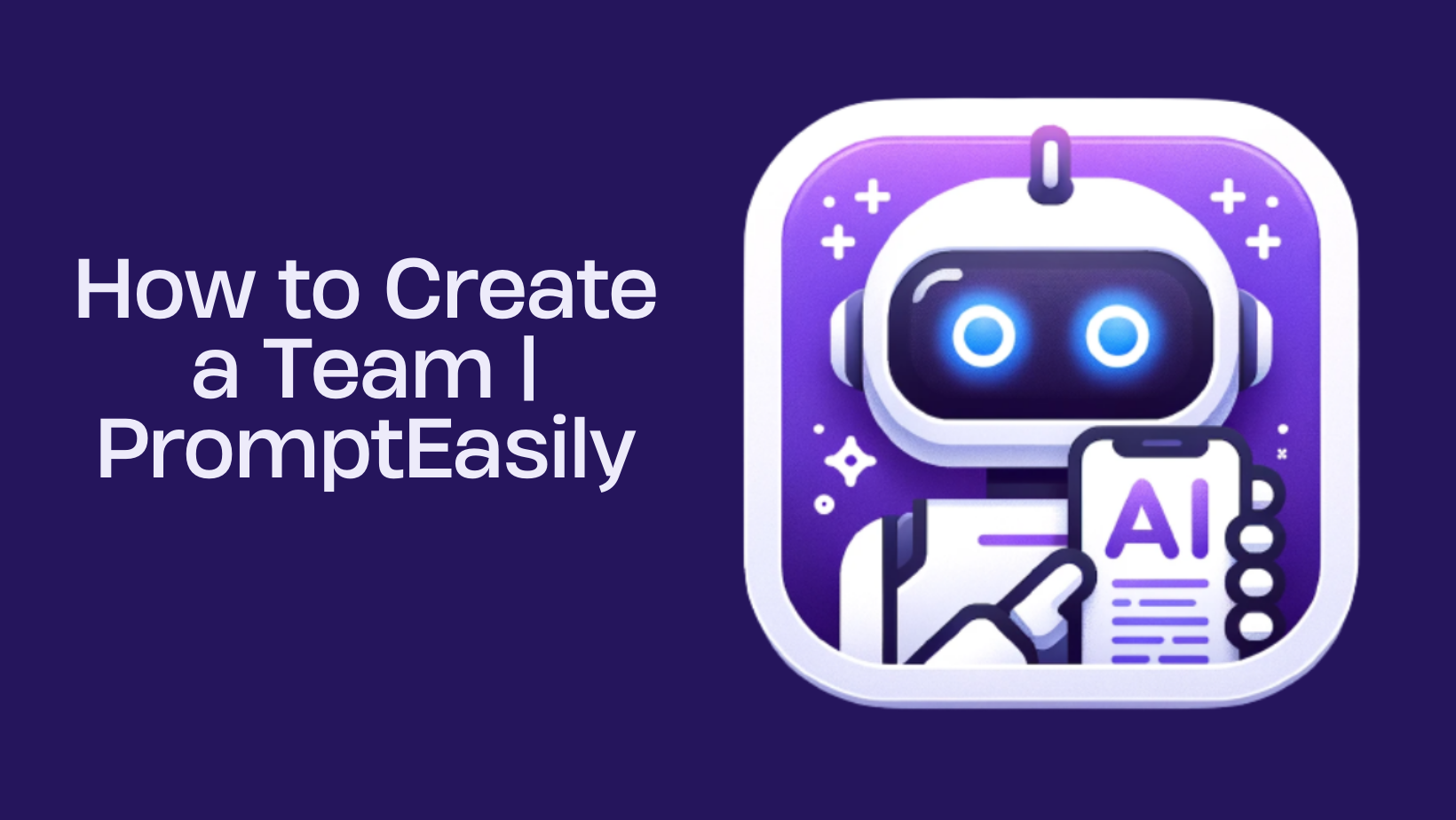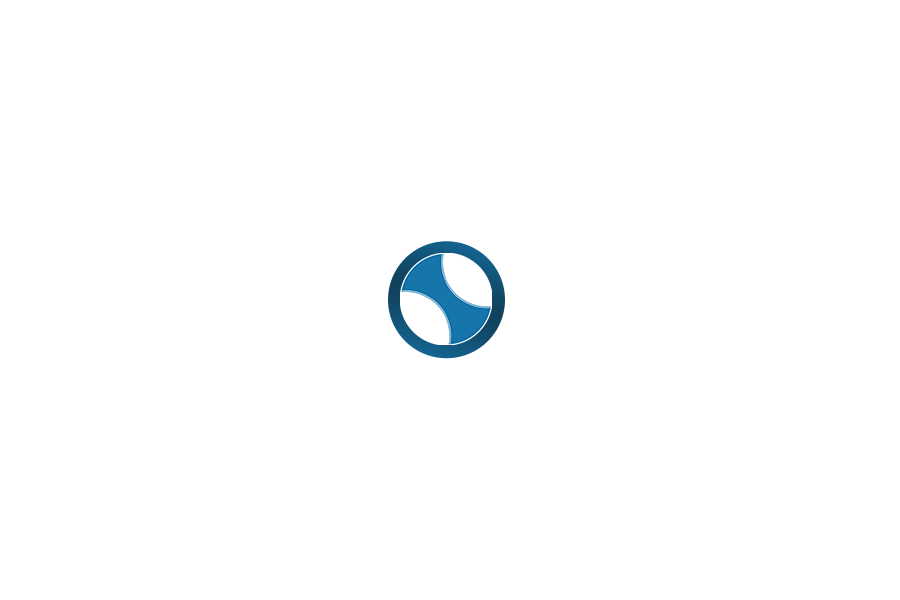Discover how to assemble your own group and share all the curated ChatGPT prompts with team members.
In today’s fast-paced digital landscape, collaboration is the backbone of thriving businesses. It ignites fresh ideas, taps into collective insights, and paves the way for success. With the “Teams” feature on PromptEasily, this collaborative spirit finds a home. “Teams” is our prompt library sharing feature designed to let groups harness the power of a common set of prompts. Whether you’re on any PromptEasily plan, teaming up with peers has never been this streamlined. With a few steps, you can set up your team for unparalleled achievements. Here’s your guide to building your team:
Building Your Team Using Lists
If you’ve curated a list already, sharing it with a new team is a breeze. In fact, it’s the quickest route to create a team on PromptEasily. Here’s how:
Step1: Click on the three dots adjacent to your List.

Step 2: Click on ‘Share with Team’.

Step 3: Initially, your only choice will be ‘My Frist Team‘. Don’t stress; the name can be changed later.

Step 4: By clicking on the three dots next to your list again, select ‘Manage Team’. This will direct you to your Team Admin Account.

Step 5: Click on “Manager”

Step 6: Name your team and draft a team description. Now, start adding team members and share your list with them.

Step 7: Share link Join with potential team members through email, Slack, social platforms, or any channel fitting your team’s preferences.

Acceptance: As soon as your colleagues receive and click the invite link, they are in. With this simple step, they are onboarded to your mission. Together, you can create prompts on PromptEasily that resonate with your organizational aspirations.
Sharing Your Exclusive Prompts with the Team
Let’s say you’ve crafted a unique prompt. It’s housed in your “My Prompt” library, and you wish to share it with the group. Adjusting the prompt’s privacy is the key. Here’s how to do it:
- Prompt Edit: Hover over the Prompt Card and choose the edit icon.

- Visibility Settings: Click the ‘Who can see this?’ dropdown. Set visibility to “My Team”.

- Grant Access: From the dropdown, select the Team List. This way, only your team members get exclusive access.

With your team in place and prompt access sorted, the journey of brainstorming, generating, and sharing content becomes exhilarating. Embrace the joy of working together, using exceptional tools to make a difference. The sky’s the limit for what you can achieve collectively.
You’ve successfully structured your team on PromptEasily. Now, you have a vibrant arena where innovation meets AI-driven creativity. Dive in, the world of prompts awaits!
Want to dive deeper into Teams? Check out our guides on: