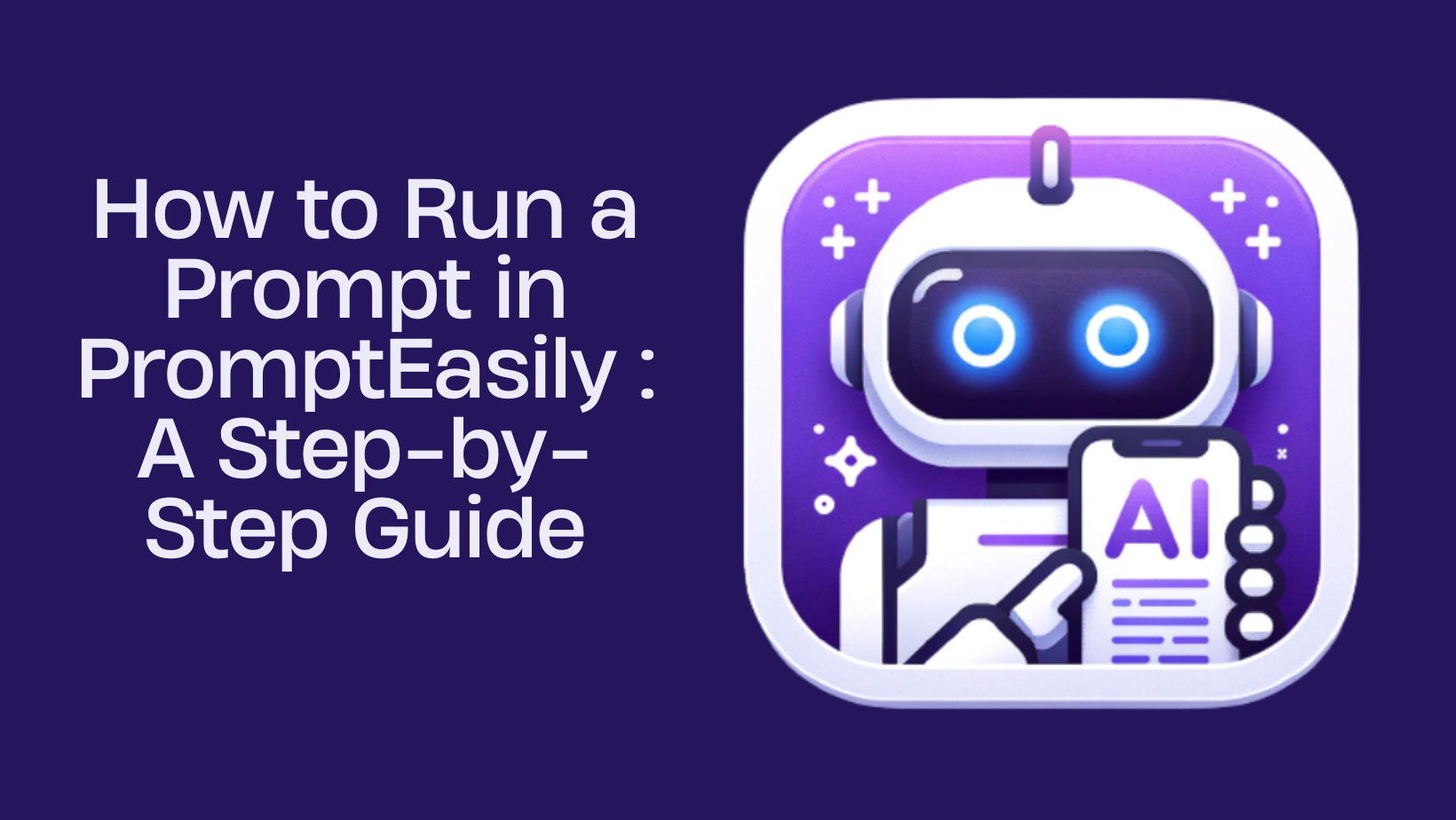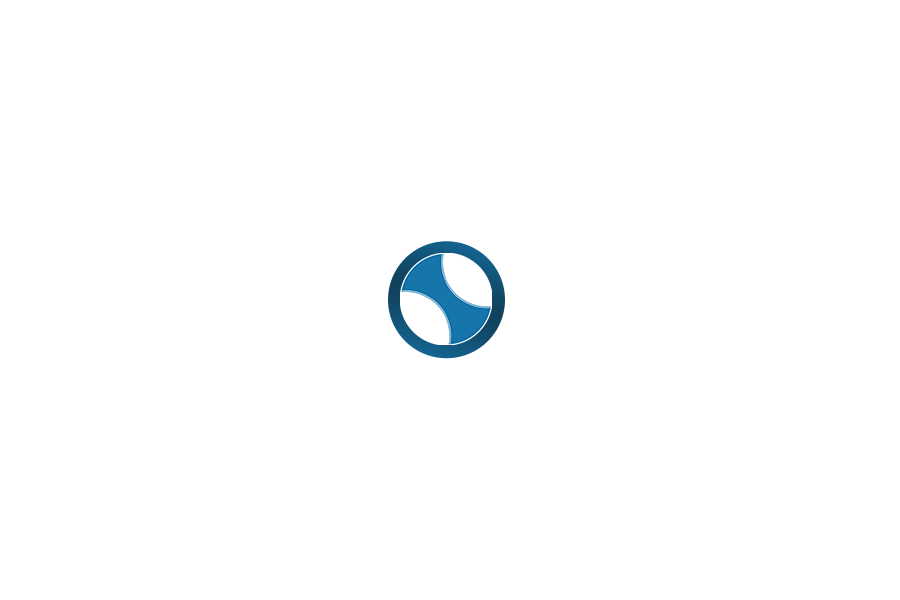In the world of AI, utilizing prompts effectively can unlock a wealth of possibilities. PromptEasily offers a streamlined approach to running prompts, making it accessible for users at all levels. In this guide, we’ll walk you through the process step by step, ensuring you understand how to leverage this powerful tool to its fullest potential.
Step 1: Logging Into Your Chat GPT Account
The first step in running a prompt on PromptEasily to log into your Chat GPT account. This foundational action is crucial as it gives you access to all the features and functionalities offered by PromptEasily.
To log in:
- Visit the Chat GPT website.
- Enter your credentials to access your account.

Once you are logged in, you will see various tabs and options available for you to explore.
Step 2: Navigating to the Community Tab
After logging in, the next step is to navigate to the public tab. This tab is where you will find a plethora of topics and prompts that you can use for your projects.
To access it:
- Look for the Community tab on the interface.
- Click on it to view available topics.

This step is essential as it sets the stage for selecting the right prompt that aligns with your goals.
Step 3: Selecting a Topic
With the public tab open, you can now select a topic that interests you. The topics available are diverse and cater to various needs, whether for creative writing, technical queries, or general information.
To select a topic:
- Click on the topic field.
- Browse through the options and select one that resonates with your needs.

The topic you choose will influence the prompts available, so select wisely.
Step 4: Choosing an Activity
After selecting a topic, the next step is to choose an activity. This step allows you to define the type of interaction you want with the AI, further refining your prompt search.
To choose an activity:
- Click the activity field.
- Select an option from the dropdown list.

The available activities will change based on the topic you selected, providing relevant options tailored to your choice.
Step 5: Utilizing Filters to Sort Prompts
For a more customized experience, you can also utilize filters to sort through available prompts. This feature enables you to narrow down your options based on specific criteria, making it easier to find what you need.
To apply filters:
- Optionally click the sort by field.
- Select a filter that suits your needs.

The prompts displayed will adjust according to your filter selections, allowing for a more tailored search experience.
Finding and Selecting a Prompt
Once you’ve set your filters, it’s time to find a prompt that matches your needs. PromptEasily provides a list of prompts based on your selected topic and activity, allowing you to scroll through and explore your options.
To find a prompt:
- Scroll through the list of prompts displayed on the page.
- Look for a title that catches your interest or aligns with your project.
When you find a suitable prompt, click on it. The prompt title will automatically appear in the input field, ready for you to customize.

Customizing Your Prompt
Customization is a key feature of PromptEasily, allowing you to tailor prompts to fit your specific needs. This flexibility is what makes the tool so powerful.
To customize your prompt:
- Go to the input field where the prompt title appears.
- Enter a word, phrase, or idea that you want to explore further.

Once you’ve customized your prompt, you’re ready to launch the AI to generate responses based on your input.
Launching the AI
After customizing your prompt, the next step is to launch the AI. This process is quick and straightforward, allowing you to see results in real-time.
To launch the AI:
- Click the arrow button to initiate the prompt.
The AI will process your input and generate responses based on the prompt you’ve selected and the customization you’ve made.
Starting a New Chat
If you wish to run a new prompt or use the same one with different text, you can easily start a new chat. This feature allows for continuous exploration and experimentation.
To start a new chat:
- Click the new chat link located in the top left corner of the page.
- This will reset the page, giving you a fresh slate to work from.

You can either use the same prompt or begin anew with different ideas. The choice is yours!
Saving Your Favorite Prompts
When you find a prompt that works particularly well for you, it’s beneficial to save it for future use. PromptEasily allows you to add prompts to your favorites library, making them easily accessible later.
To save a prompt:
- Go to the prompt you want to save.
- Click the “Pin” icon next to the prompt.

This action adds the prompt to your favorites, enabling you to quickly retrieve it next time you log in.
Accessing Your Saved Prompts
Once you’ve saved prompts to your favorites, accessing them is straightforward. This feature enhances your efficiency as you won’t have to search for them repeatedly.
To access your saved prompts:
- Click the tab designated for saved prompts.
- Browse through your favorites and select the one you want to use.

This streamlined access saves time and allows you to focus on your creative process.
Conclusion
Running a prompt in PromptEasily is a simple yet powerful process. By following these five steps—logging in, selecting a topic and activity, utilizing filters, customizing your prompt, and saving your favorites—you can unlock the full potential of this AI tool.
Whether you are a beginner or an experienced user, PromptEasily provides an intuitive interface that makes exploring prompts easy. Embrace the possibilities that PromptEasily offers, and let your creativity flow!