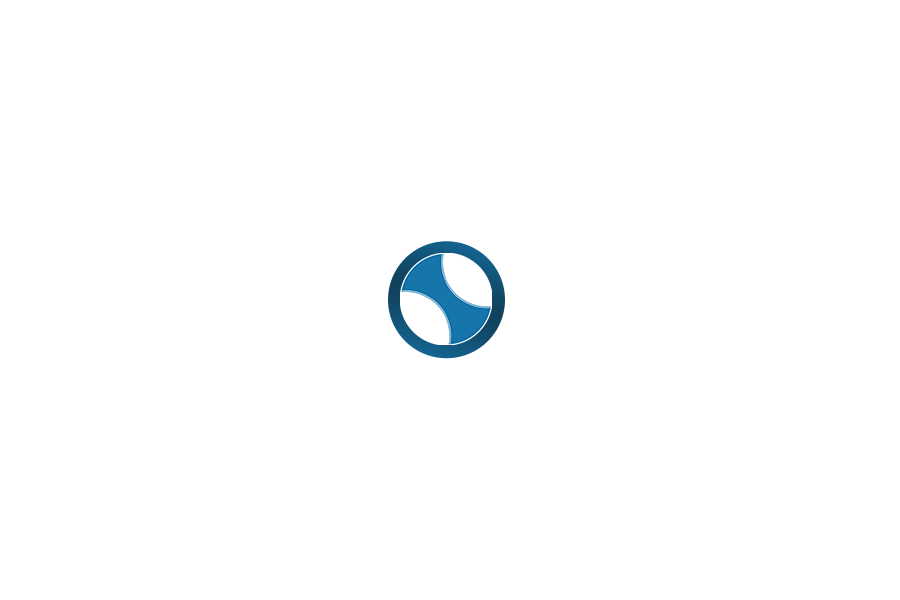Master ChatGPT like a pro with these 22 tips designed to supercharge your productivity, creativity, and efficiency. Whether you’re new to AI or already familiar with ChatGPT, this guide will help you unlock its full potential. Let’s dive in!
Why Use Advanced ChatGPT Features?
ChatGPT is a powerful tool, but leveraging its advanced features can elevate your workflows and position you as an AI expert. With these tips, you can transform repetitive tasks into seamless automations, streamline content creation, and even tackle complex reasoning challenges with ease.
Step-by-Step Guide to 22 Advanced ChatGPT Tips
1. Temporary Chat Mode
Perfect for sensitive conversations or quick, one-time queries.
- How to enable: Select “Temporary Chat” from the model options.
- Benefits: Keeps your conversations private and organized since no history is saved or used for training.
2. Quick Search
Easily retrieve past conversations without scrolling endlessly.
- How to use: Press Command + K (Mac) or Control + K (Windows), then type a keyword.
- Benefits: Quickly locate important chats by searching titles or excerpts.
3. Keyboard Shortcuts
Save time with these handy shortcuts:
- Command + Shift + C: Copy the last response.
- Command + Shift + O: Start a new chat.
- Command + Shift + S: Show/hide the sidebar.
- Command + Shift + I: Access Custom Instructions.
4. Actions Shortcut
Type / during a chat to access quick actions like generating images, searching the web, or switching reasoning models.
- Benefits: Reduce mouse clicks and boost efficiency.
5. Enhanced Search
Get live data and more precise results with integrated search.
- How to use: Ask ChatGPT to search for real-time information or incomplete data.
- Benefits: Seamlessly integrates live data into your workflow.
6. Update Memory
Let ChatGPT remember important details about you for personalized responses.
- How to manage: Go to Profile > Settings > Personalization > Memory.
- Benefits: Retain key preferences, delete irrelevant data, and improve accuracy.
7. Use Prompt Templates
Streamline your workflow with pre-built templates for marketing, productivity, and more.
- Access: Download 1,000 free prompt templates here.
- Benefits: Save time and execute ideas faster.
8. Custom Instructions
Tailor ChatGPT to respond according to your preferences.
- How to set up: Go to Profile > Settings > Personalization > Custom Instructions.
- Benefits: Get concise and relevant answers tailored to your needs.
9. Archive Chats
Keep your chat history organized by archiving older conversations.
- How to archive: Click the three dots next to a chat and select “Archive.”
- Benefits: Declutter your workspace while keeping important chats accessible.
10. Model Privacy Settings
Protect your data by opting out of model training.
- How to disable: Navigate to Profile > Settings > Data Controls > Improve the model for everyone.
- Benefits: Ensure your data stays private and confidential.
11. Upscale Images
Enhance the quality of images directly within ChatGPT.
- How to use: Ask ChatGPT, “Upscale this image and enhance its details.”
- Benefits: Adjust colors, sharpen images, and improve contrast without external tools.
12. Voice Mode
Talk to ChatGPT for hands-free convenience.
- Benefits: Ideal for brainstorming on the go or practicing a new language.
13. Visual Analysis
Analyze uploaded images for insights.
- Applications: Identify landmarks, recognize dishes, analyze medical images, or detect emotions.
14. File Upload and Analysis
Upload files like PDFs, code, or spreadsheets for in-depth analysis.
- Use cases: Debug code, extract data, or analyze trends.
15. Data Visualization
Transform raw data into visual charts and graphs.
- Capabilities: Generate bar, pie, or scatter charts for easy trend analysis.
16. Flexible Output Formats
Request results in various formats:
- Tables, bullet points, checklists, or downloadable files (e.g., Word, Excel).
17. Canvas Mode
Collaborate on editable scripts or code seamlessly.
- How to use: Request real-time edits, comments, or debugging in Canvas Mode.
18. Projects
Keep context consistent across multiple conversations.
- Benefits: Save workflows for repetitive tasks and reuse instructions effortlessly.
19. Custom GPTs
Explore pre-built GPTs designed for specific tasks.
- Access: Browse the GPT library and add useful tools to your sidebar.
20. Summon GPTs
Use @ to summon specific GPTs directly in a chat.
21. Advanced Reasoning Model
Leverage Model 01 Pro for complex problem-solving.
- Benefits: Get detailed, step-by-step insights for challenging tasks.
22. Sora Video Integration
Transform text into engaging videos with Sora.
- Benefits: Great for creating dynamic presentations or marketing content.
Conclusion
Mastering these 22 tips will elevate your ChatGPT experience, making you a true power user. From automating tasks and creating content to analyzing data and visualizing trends, these techniques will help you harness the full potential of AI.
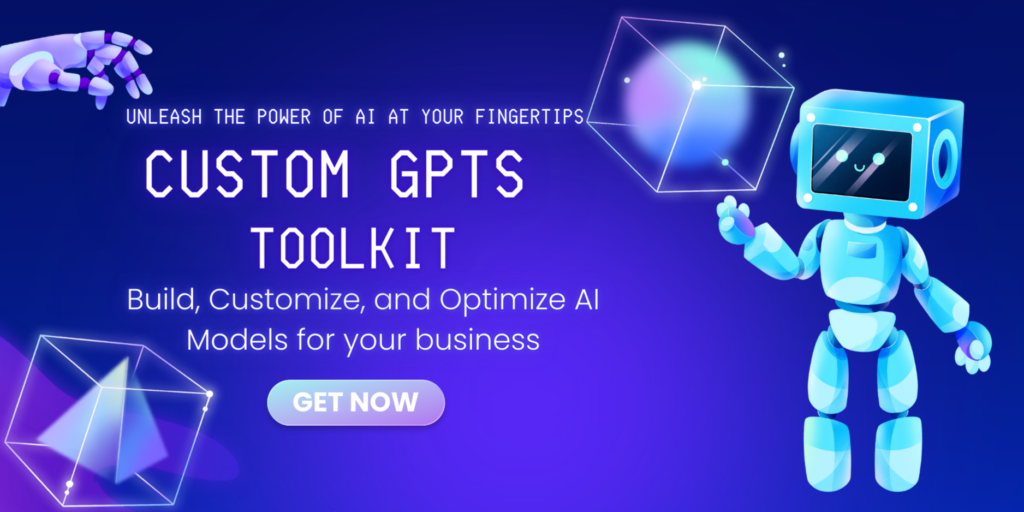
Struggling with repetitive tasks, lack of customization, or generic AI outputs? Imagine having an AI assistant tailored specifically to your needs—whether for content creation, customer engagement, or workflow automation. Custom GPTs are your gateway to a smarter, more efficient AI experience.
With over 150 pre-configured templates, the Custom GPTs Toolkit transforms ChatGPT into a specialist for virtually any task. Stop wasting time with trial-and-error prompts and start automating your operations with precision. Ready to save hours and improve results?
📥 Download the Custom GPTs Toolkit Now and unlock your AI’s full potential today!
Which tip are you excited to try first? Share your thoughts in the comments below!