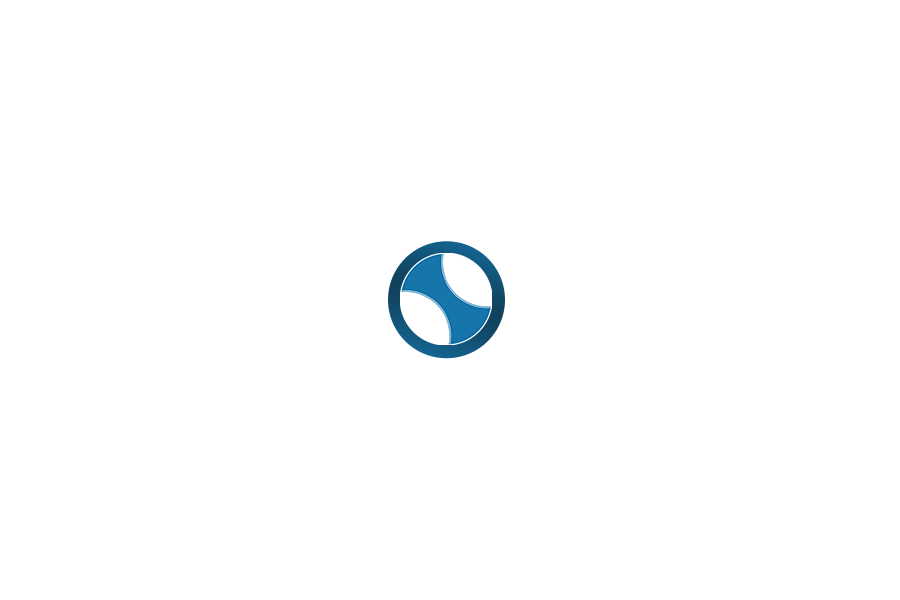If you’re using the ChatGPT Plus or Pro subscription and want to leverage Sora for creating AI videos, save this guide as your ultimate reference.
1. Accessing Sora
Sora is not integrated into ChatGPT. Instead, you’ll need to visit the sora.com website or search for “Sora” on Google. Once on the site, click “Start now” and log in using your ChatGPT account.
2. Subscription Plans
- ChatGPT Plus ($20/month): This is the cheapest plan for experimenting with Sora. You’re limited to around 50 videos at 480p resolution (fewer if you choose 720p). Each video can be up to 5 seconds long and comes with a watermark. Multiple videos can be created simultaneously.
- ChatGPT Pro ($200/month): This plan allows up to 500 high-priority videos at a maximum resolution of 1080p. Videos can be up to 20 seconds long. You also have unlimited access to “relaxed” (slower) video creation and can produce up to 5 videos at once.
Note: For testing purposes, the $20 plan is sufficient. However, ensure you craft effective prompts to maximize your limited video quota.
3. Key Features of Sora
- Text-to-Video Creation: Generate videos from textual descriptions, similar to DALL-E but for videos.
- Image-to-Video Creation: Create videos from existing images, opening up creative possibilities.
- Remix: Modify parts of an existing video as per your preference.
- Blend: Combine two videos for smooth transitions.
- Storyboard: Build complex videos by combining multiple prompts sequentially.
- Loop: Repeat and adjust the length of a video loop.
4. User Interface
When you open Sora’s website, you’ll encounter:
- Recent: Displays recently created videos by other users. A great place to learn and review prompt errors.
- Featured: Curated impressive videos selected by OpenAI.
- Saved: Stores your favorite videos for reference or reuse.
- All Videos: Contains all your created videos.
- Favorites: A collection of videos you’ve liked.
- Uploads: A repository of files you’ve uploaded, like original images.
- Folders: Helps organize videos.
Prompt Window Features:
- Plus Button (+): Add video or image inputs. Images can be animated, and videos can be expanded, remixed, or looped.
- Presets: Choose from 5 video styles (e.g., Balloon World, Stop Motion, Film Noir, etc.) or none.
- Aspect Ratio: Select video dimensions (16:9, 9:16, 1:1).
- Resolution: Choose 480p/720p for Plus plans; 1080p is added for Pro.
- Video Length: Choose 5–10 seconds for Plus or up to 20 seconds for Pro.
- Variations: Generate multiple versions of a video (1 for Plus, up to 4 for Pro).
- Storyboard: Combine multiple prompts to create a coherent video sequence.
After Creating or Opening a Video:
- Edit Prompt: Modify the original prompt.
- View Story: Edit the storyboard.
- Recut, Remix, Blend, Loop: Access these advanced features for refinement.
5. Tips for Writing Effective Prompts
- State the Video’s Purpose: Clearly specify the intended use to guide Sora in delivering the right style and content.
- Describe Camera Angles: Detail how objects should appear and specify angles (close-up, wide shot, etc.).
- Light Settings: Include lighting descriptions to enhance realism and cinematic quality.
- Specify Style: Use textual descriptions, references to famous art styles, or predefined presets.
- Convey Emotions: Indicate the feelings the video should evoke to engage viewers.
- Use Specific Color Codes: Provide precise color codes to achieve desired tones.
- Detail Movements: Since Sora struggles with physical consistency, clearly define movements.
- Describe Textures and Materials: Adding details like textures makes videos more realistic.
6. Common Pitfalls to Avoid
- Avoid Overloading Details: Prompts should focus on key elements, not excessive specifics.
- Do Not Use Negative Prompts: Negative prompts are currently ineffective.
- Limit Complex Actions: Sora may struggle with intricate motion sequences.
7. Storyboard
Storyboards let you create longer, more complex videos by combining multiple prompts. This feature is ideal for maintaining consistency across scenes and sequences.
8. Remix
The Remix feature allows you to alter specific elements in an existing video. Simply select a video and describe the changes you want. This works best with videos originally created on Sora.
9. Loop
Loop lets you repeat a video and adjust its loop duration. It’s perfect for minimal movement or abstract videos. There are three loop options:
- Short Loop: Quick repetitions.
- Normal Loop: Standard duration.
- Long Loop: Extended loops.
10. Blend
Blend combines two videos using three options:
- Transition: Smoothly shift between clips.
- Mix: Combine visual elements.
- Sample: Select key aspects from both videos.
The transition option allows you to adjust speed and timing using a 4-point curve.
11. Recut
Recut helps extend or shorten parts of a video. It’s a handy feature for generating longer clips from an existing video.
12. Overlooked Features
- Search Similar: Find videos similar to a specific one.
- Custom Presets: Create your own presets for future use.
13. Practical Applications of Sora
- Video Creation: Generate videos from static images or when specific footage is unavailable.
- Advertising: Create product ads or video reviews.
- Social Media Content: Produce abstract visuals, video backgrounds, or explainer effects.
- Greeting Cards: Craft simple animations or birthday greetings.
14. Key Considerations
- Use simple, clear prompts focusing on details, styles, and movements.
- The $20 plan is sufficient for limited video needs; the $200 plan suits frequent creators.
- Sora is not yet available in all countries.
- Video generation times may vary.
Sora is a powerful AI video creation tool with numerous features and potential applications. By mastering prompt techniques and leveraging its advanced functionalities, you can create high-quality, impactful videos. Start exploring and experimenting to unlock the full potential of Sora!