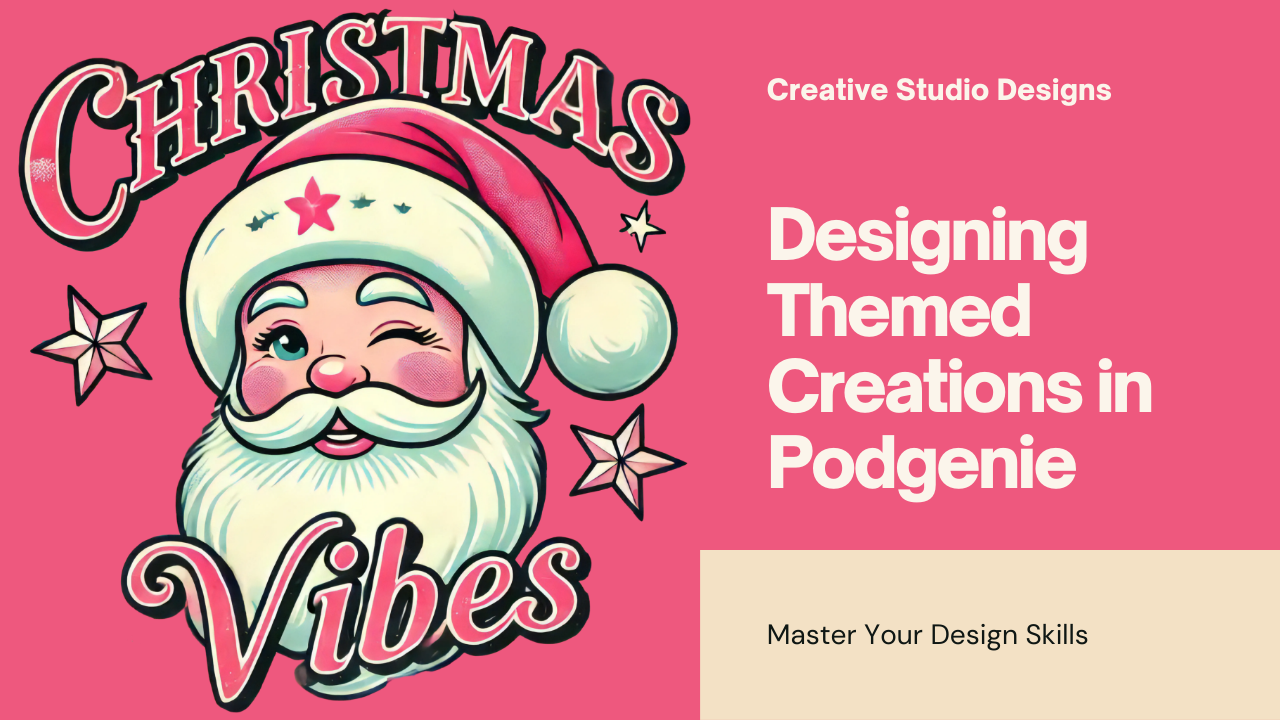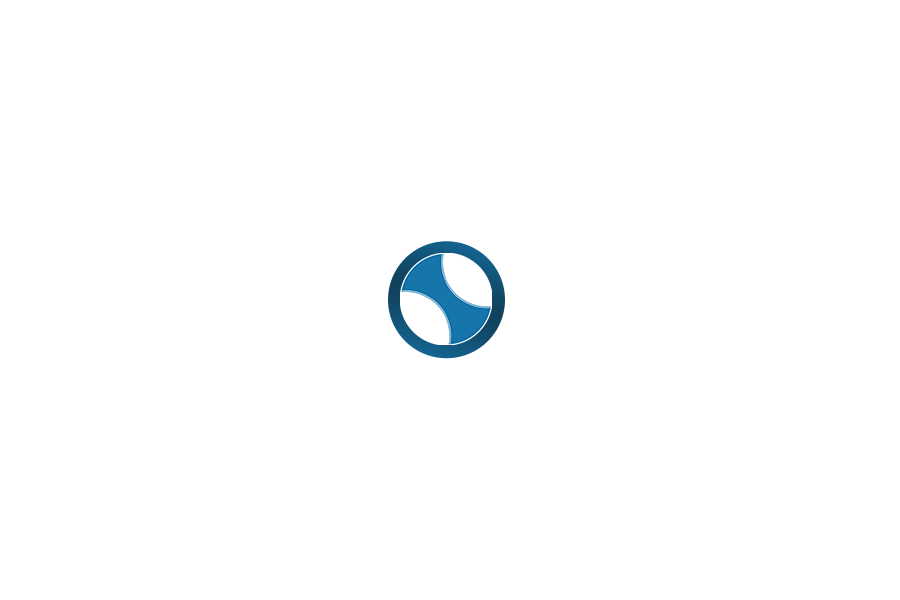In PODGenie, creating designs that accurately reflect the specific theme or style requested by users requires a deep understanding of how to provide detailed prompts and how to effectively use design templates. When you apply the correct techniques, you can easily produce designs that align perfectly with the original creative idea. This guide will walk you through the steps to ensure that the designs you create meet your or your client’s expectations.
Important Note on Text Content in Designs:
Avoid creating designs that include too much text or complex text. ChatGPT is not well-suited for handling long or intricate textual elements, especially when using uncommon words or phrases. To ensure the best results, make sure the design contains minimal text or uses only common and simple words. Focusing more on graphical and image elements will help the AI produce higher-quality designs. Text-heavy designs or designs with difficult-to-read fonts can confuse the AI and degrade the quality of the output. Always prioritize visual elements and use text sparingly to get the best results.
1. Clearly Identify the Desired Theme or Style
Before creating a design, it’s crucial to clearly define the theme or style you want the AI to generate. Identifying the right theme or style from the beginning will help guide your prompts and ensure the final design matches your vision.
Themes may include various elements, such as:
- Holidays: Christmas, Halloween, Thanksgiving, Valentine’s Day, Lunar New Year…
- Locations: Beach, cityscape, famous landmarks (e.g., Eiffel Tower, Statue of Liberty)…
- Events: Weddings, birthdays, graduations…
- Emotions/Moods: Humorous, romantic, playful, serious…
- Animals: Cats, dogs, lions, bears, cute animals…
For design style, the options can include:
- Design Style: Minimalist, vintage, modern, abstract, hand-drawn…
- Color Palette: Warm tones, cool tones, neon colors, pastel…
- Layout: Symmetrical, asymmetrical, geometric, flat design…
Understanding these categories will help you define the core elements of the design.
2. Use Detailed Prompts to Create Designs Based on the Desired Theme or Style
Once you have identified the theme or style, the next step is to use Command Setup to provide ChatGPT with detailed prompts that describe your requirements. If you don’t provide a design template, the AI will rely entirely on the prompts to generate the design. Writing clear, specific prompts will guide the AI to create designs that match the intended theme or style.
Examples of Prompts for Specific Themes:
- Christmas Theme:
- “Create a Christmas-themed design featuring Santa Claus, Christmas trees, and snowflakes, with red and green as primary colors.”
- (This prompt directs the AI to incorporate classic Christmas elements such as Santa Claus and Christmas trees while using red and green as the dominant colors.)
- Travel Theme:
- “Design a travel-themed graphic with landmarks like the Eiffel Tower, airplanes, and suitcases, using bright colors like blue, yellow, and orange.”
- (This instructs the AI to create a travel-related design, featuring famous landmarks and travel elements in a vibrant color scheme.)
- Cute Animal Theme:
- “Generate a cute animal design with pandas, kittens, and puppies, using pastel colors to create a soft and friendly look.”
- (Here, the AI is guided to create a soft, friendly, and cute design using specific animals and pastel colors for a gentle feel.)
Examples of Prompts for Specific Styles:
- Minimalist Style:
- “Create a minimalist design with clean lines and simple geometric shapes, using black and white colors.”
- (This prompt guides the AI to focus on simplicity, using basic geometric shapes and a monochrome palette.)
- Vintage Style:
- “Design a vintage-style graphic using sepia tones and elements like old-fashioned bicycles and gramophones.”
- (In this case, the AI is directed to produce a retro design, using sepia tones and vintage elements such as antique bicycles.)
- Modern Style:
- “Generate a modern design with bold typography and a sleek layout, using bright neon colors like electric blue and neon pink.”
- (This instructs the AI to create a modern, bold design with sharp typography and bright neon colors for a contemporary look.)
3. Using Prompts Without a Design Template
If you do not provide a design template in the Image Setup, the AI will fully depend on the detailed prompts you provide in Command Setup. This is useful when you want to create a completely new design from scratch.
Examples of Prompts Without a Design Template:
- Halloween Theme:
- “Create a Halloween-themed design with pumpkins, bats, and haunted houses, using dark colors like black, purple, and orange.”
- (This prompt instructs the AI to create a Halloween design that features traditional elements like pumpkins and haunted houses, with a dark color palette.)
- Minimalist Design:
- “Generate a minimalist design with simple geometric shapes, using only black and white colors.”
- (This directs the AI to create a minimalist, black-and-white design with clean geometric shapes.)
Without a design template, detailed prompts allow you to control all aspects of the design, including colors, elements, and overall style. This gives you full creative control over the final output.
4. Combining Prompts and Design Templates to Create Theme-Based Designs
When you provide a design template in the Image Setup, you can use more general prompts in Command Setup to generate multiple random variations based on that template. This allows the AI to use the template as a foundation while transforming the design according to your commands, helping you quickly create multiple versions without needing to write overly specific prompts.
Using General Prompts with a Design Template:
- If you have already supplied a design template and want the AI to create creative variations, you only need to give general prompts to let the AI work freely. This will generate different versions of the same design based on the instructions provided.
Examples When Using a Design Template:
- “Create variations of this image by changing the color scheme.”
- (This instructs the AI to generate different versions of the same design by altering the color palette.)
- “Generate different versions of this design by modifying the layout.”
- (Here, the AI is directed to change the layout slightly, resulting in new versions with different visual structures.)
- “Slightly adjust the style of this image while keeping the overall concept intact.”
- (The AI will make subtle stylistic changes while preserving the core concept of the original design.)
5. Combining Detailed Prompts with a Design Template for Specific Themed Designs
For even more control, you can combine a design template with detailed prompts. This approach allows the AI to create variations that are not only based on the template but also aligned with specific themes or styles.
Examples of Combining a Design Template with Detailed Prompts:
- Beach Theme:
- “Use this beach image as the base and create a summer-themed design with elements like palm trees, seashells, and the sun, using bright colors.”
- (Here, the AI uses the beach template as a foundation and adds summer-related elements like palm trees, with a vibrant color scheme.)
- Cute Animal Theme:
- “Create a variation of this cute animal design by adding floral patterns and using pastel colors.”
- (In this case, the AI takes the existing animal design and enhances it by adding floral elements in soft pastel colors.)
Conclusion: Creating Designs That Match Specific Themes and Styles in PODGenie
- Using a Design Template: If you provide a design template, use general prompts to allow the AI to generate many random variations from the template, giving you a wide range of creative outputs quickly.
- Without a Design Template: If no design template is available, use detailed prompts to maintain full control over the design process, guiding the AI to create an entirely new design from scratch.
- Combining Prompts and Templates: When combining prompts and design templates, you can achieve rich, creative, and diverse designs while maintaining accuracy and alignment with the original concept.
By mastering the use of prompts and design templates in PODGenie, you can easily create unique designs tailored to various themes and purposes, enhancing your overall creative output and efficiency.