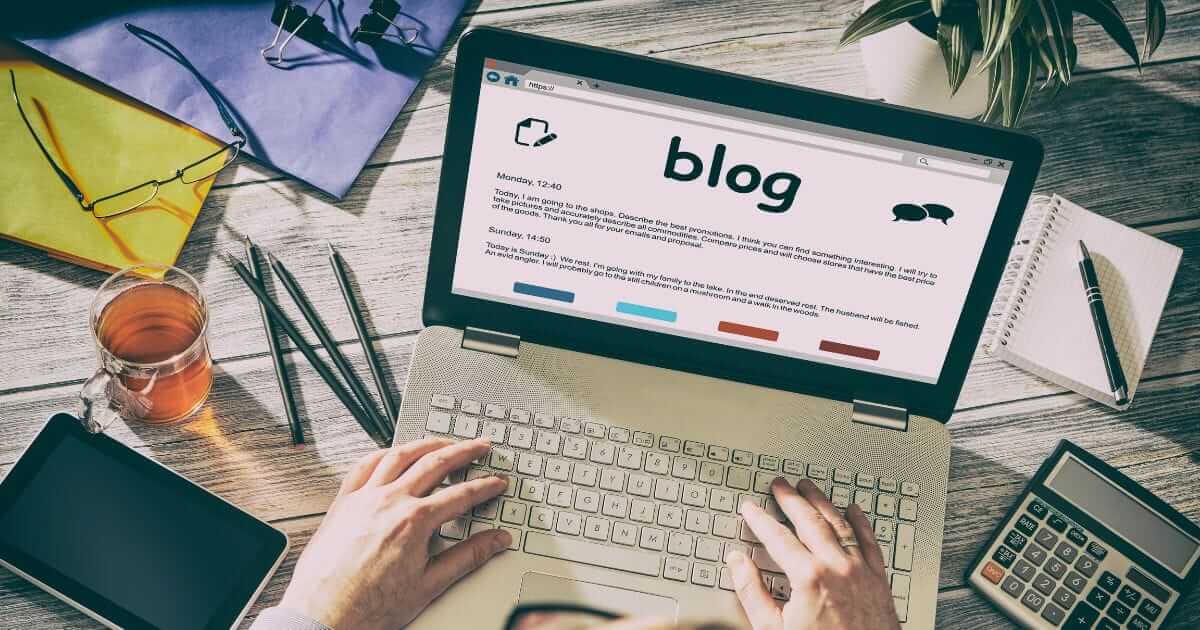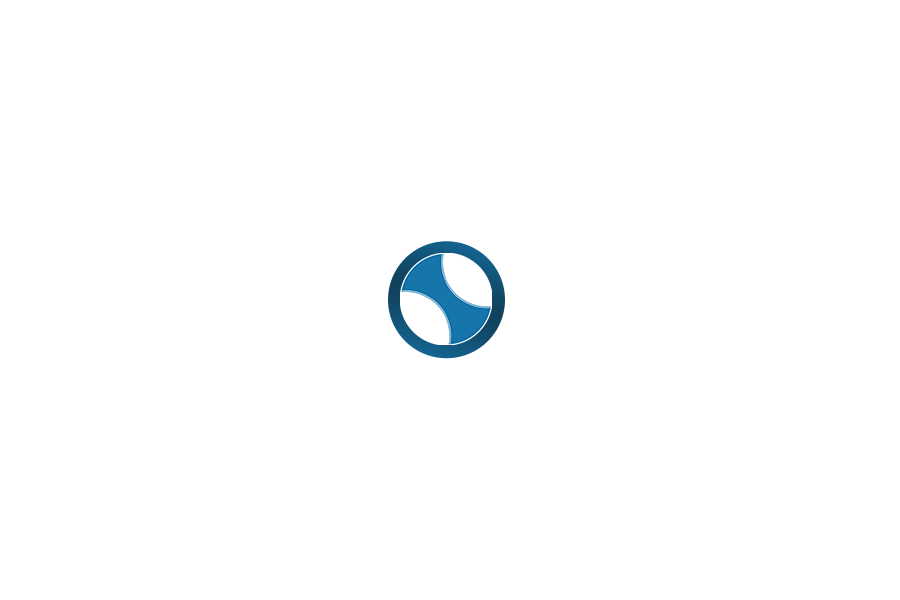ChatGPT is an amazing AI language model that can generate text on any topic, from fiction to business. It can help you create content for your blog, website, social media, or any other platform. However, ChatGPT has a limit on how long it can write. Sometimes, it can produce text that is too short, incomplete, or cut off. This can affect the quality and credibility of your content.
So how can you make ChatGPT write longer? How can you avoid the token limit that restricts the length of its output? How can you optimize your content for SEO and user engagement?
This guide will show you how to make ChatGPT write longer in 5 easy steps. Following these steps, you can create more natural, authentic, and human-like content with ChatGPT.
Table of Contents
Step 1: Use Longer and More Detailed Prompts
Step 2: Use Different Models and Plugins
Step 3: Use Continuation Prompts
Step 4: Adjust the Settings and Parameters
Step 1: Use Longer and More Detailed Prompts
The first step to make ChatGPT write longer is to use longer and more detailed prompts. A prompt is a piece of text you give to ChatGPT as input. It tells ChatGPT what topic you want it to write about, what tone and style you want it to use, what format and length you want it to follow, etc.
The length and quality of your prompt will affect the length and quality of ChatGPT’s output. A short and vague prompt will result in a short and vague output. A long and specific prompt will result in a long and specific output.
To use longer and more detailed prompts, you need to follow these tips:
- Include the main keyword or a variation of it in your prompt. This will help ChatGPT understand the topic and generate relevant text.
- Provide as much information as possible about the topic, such as facts, examples, opinions, questions, etc. This will help ChatGPT generate more content and avoid repetition or redundancy.
- Specify the desired length of the output by adding a word or character limit at the end of your prompt. For example, “Please write 500 words” or “Please write 3000 characters”. This will help ChatGPT produce concise and focused text.
For example, if you want ChatGPT to write an article about the benefits of meditation, you can use this prompt:
Write an article about the benefits of meditation for mental health. Explain what meditation is, how it works, and why it is beneficial. Provide scientific evidence and personal testimonies to support your claims. Please write 1000 words.
This prompt gives ChatGPT enough context and instructions to generate relevant and coherent text.
Step 2: Use Different Models and Plugins
The second step to make ChatGPT write longer is to use different models and plugins. ChatGPT has different models and plugins that you can choose from depending on your needs and preferences. For example, if you want ChatGPT to write more creatively and imaginatively, you can use GPT-4 instead of GPT-3.5 Turbo. If you want ChatGPT to write more naturally and humanly, you can use the Humanize plugin that will adjust the text’s vocabulary, cadence, and other attributes.
Learn More: How to Train ChatGPT to Write Like a Human in 5 Easy Steps – AIMONEYGEN
To use different models and plugins with ChatGPT, you need to follow these steps:
- Go to ChatGPT Playground, a web-based interface that allows you to interact with ChatGPT easily.
- Select the model that suits your purpose from the drop-down menu in the top left corner. You can choose from GPT-3.5 Turbo (the default model), GPT-4 (the most advanced model), GPT-3 (the original model), or GPT-2 (the older model).
- Select the plugin that suits your style from the drop-down menu in the top right corner. You can choose from Humanize (the default plugin), Creative (for more imaginative text), Funny (for more humorous text), or None (for no plugin).
- Enter your prompt in the text box below and click “Generate” to see ChatGPT’s response.
Using different models and plugins with ChatGPT lets ChatGPT generate more diverse and interesting text.
Step 3: Use Continuation Prompts
The third step to make ChatGPT write longer is to use continuation prompts. Continuation prompts are words or phrases you add at the end of ChatGPT’s output to make it continue writing. They are useful when ChatGPT’s output is too short or cut off mid-sentence.
To use continuation prompts with ChatGPT, you need to follow these tips:
- Use words or phrases that indicate that you want more information or details from ChatGPT. For example, “Please continue,” “Please elaborate,” “Please explain,” “Please give an example,” etc.
- Use words or phrases that indicate that you want ChatGPT to switch to a different aspect or perspective of the topic. For example, “What about,” “How about,” “On the other hand,” “However,” etc.
- Use words or phrases that indicate that you want ChatGPT to conclude or summarize its output. For example, “In conclusion,” “In summary,” “To wrap up,” “So what,” etc.
For example, if you want ChatGPT to write more about the benefits of meditation, you can use this continuation prompt:
Please give an example of how meditation can improve mental health.
Using this continuation prompt, you ask ChatGPT to provide more evidence and support for its claims.
Step 4: Adjust the Settings and Parameters
The fourth step to make ChatGPT write longer is to adjust the settings and parameters. Settings and parameters are values that control how ChatGPT generates text. They affect the quality and quantity of the text produced by ChatGPT.
To adjust the settings and parameters with ChatGPT, you need to follow these steps:
- Go to ChatGPT Playground, a web-based interface that allows you to interact with ChatGPT easily.
- Click on the gear icon in the top right corner to access the settings menu.
- Adjust the values of the following settings and parameters according to your preferences:
- Tokens: This is the maximum number of tokens (words or characters) that ChatGPT can generate as an output. The default value is 4000, which is equivalent to about 500 words. Depending on how long you want ChatGPT to write, you can increase or decrease this value.
- Temperature: This value controls how random or predictable ChatGPT’s output is. The higher the temperature, the more random and creative ChatGPT’s output is. The lower the temperature, the more predictable and consistent ChatGPT’s output is. The default value is 0.7, a balanced value producing coherent and interesting text. Depending on how creative or logical you want ChatGPT to write, you can increase or decrease this value.
- Top-p: This value controls how diverse or narrow ChatGPT’s output is. The higher the top-p, the more diverse and varied ChatGPT’s output is. The lower the top-p, the more narrow and focused ChatGPT’s output is. The default value is 0.9, which is a high value that produces diverse and varied text. Depending on how broad or specific you want ChatGPT to write, you can increase or decrease this value.
- Frequency penalty: This value controls how much ChatGPT penalizes repeated words or phrases in its output. The higher the frequency penalty, the less repetition and redundancy in ChatGPT’s output. The lower the frequency penalty, the more repetition and redundancy in ChatGPT’s output. The default value is 0.5, a moderate value that produces natural and fluent text. You can increase or decrease this value depending on how much repetition or redundancy you want in ChatGPT’s output.
- Presence penalty: This value controls how much ChatGPT penalizes words or phrases already appearing in its input. The higher the presence penalty, the less overlap between ChatGPT’s input and output. The lower the presence penalty, the more overlap between ChatGPT’s input and output. The default value is 0.5, a moderate value that produces relevant and coherent text. You can increase or decrease this value depending on how much overlap or novelty you want in ChatGPT’s output.
By adjusting these settings and parameters with ChatGPT, you can make ChatGPT generate more customized and optimized text.
Step 5: Review and Revise
The fifth and final step to make ChatGPT write longer is to review and revise. Reviewing and revising are essential steps in any writing process. They help you improve your content’s quality, accuracy, and readability.
To review and revise your content with ChatGPT, you need to use some tools such as:
- Grammarly: Grammarly is a popular online writing assistant that helps you check and correct grammar, spelling, punctuation, tone, clarity, etc. You can use Grammarly to review and revise your content with ChatGPT by copying and pasting it into Grammarly’s editor or installing Grammarly’s browser extension.
- Copyscape: Copyscape is a leading online plagiarism checker that helps you detect and prevent duplicate content. You can use Copyscape to review and revise your content with ChatGPT by entering your URL or text into Copyscape’s website or installing Copyscape’s browser extension.
- Hemingway: Hemingway is a popular online writing editor that helps you improve the readability and clarity of your content. You can use Hemingway to review and revise your content with ChatGPT by copying and pasting it into Hemingway’s website or downloading Hemingway’s desktop app.
Using these tools, you can ensure that your ChatGPT content is error-free, original, and easy to read.
Conclusion
ChatGPT is a powerful AI language model that can help you create amazing content on any topic. However, ChatGPT has a limit on how long it can write. Sometimes, it can produce text that is too short, incomplete, or cut off. This can affect the quality and credibility of your content.
To make ChatGPT write longer, you need to follow these 5 easy steps:
- Use longer and more detailed prompts
- Use different models and plugins
- Use continuation prompts
- Adjust the settings and parameters
- Review and revise
By following these steps, you can make ChatGPT write longer and create more natural, authentic, and human-like content with ChatGPT.
We hope you enjoyed this article and learned something new. Please let us know in the comments below if you have any questions or feedback. Thank you for reading!