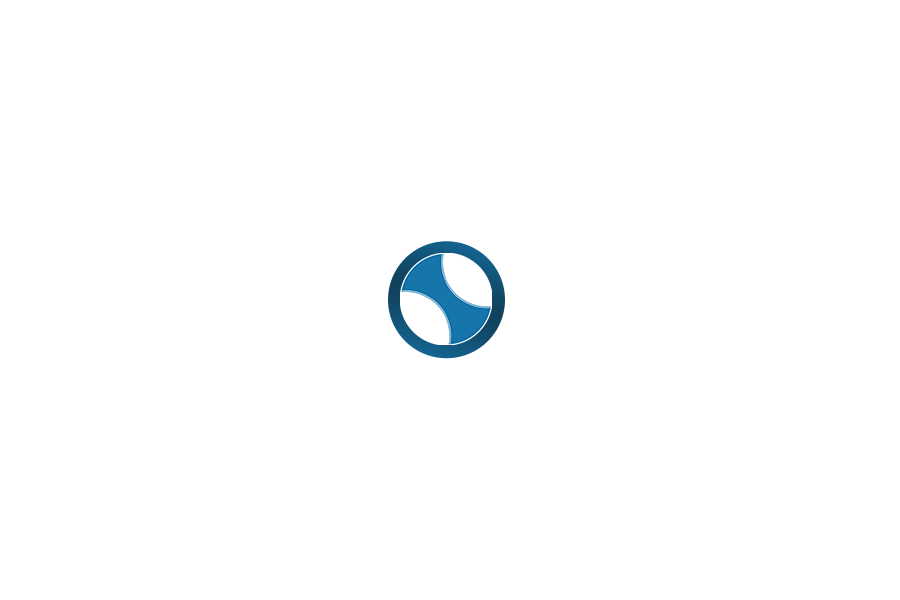Welcome back to the channel! In today’s tutorial, I’m excited to show you how to transform static images into captivating videos using AI technology. If you’ve ever seen a charming video of tiny forest creatures, like frogs or snails, sheltering from the rain, and thought, “How can I make something like that?” – then this guide is for you!
The secret behind these enchanting animations lies in a combination of tools: Image Copy Machine GPT for creating unique and dynamic images, and Kling AI Motion Effects for bringing those images to life. Whether you’re a beginner or an experienced creator, this step-by-step guide will help you turn your whimsical images into fully animated videos. Let’s dive in!
Step 1: Finding and Preparing Images
The first step in this process is to gather the right images. Since we’re going for a whimsical, nature-inspired theme, think of small creatures like frogs, snails, and insects in cute, rainy scenarios. You can search for images using keywords like:
- Whimsical Nature Photography
- Cute Snails and Frogs in Rain
- Tiny Creatures with Leaf Umbrellas
These images should evoke the soft, magical atmosphere we want to create. I found some sample images from a random video online, and you can use similar ones too. If you’d like, you can even reach out to me for these resources!
Once you have your images ready, we’ll move on to the next step: customizing them to match your vision.
Step 2: Creating Unique Images with Image Copy Machine GPT
Now that you have your images, it’s time to make them even more engaging. This is where my Image Copy Machine GPT comes into play.
https://chatgpt.com/g/g-7s6fBnRzZ-image-copy-machine-gpt-2-0
To start, visit the Image Copy Machine GPT tool (the link is in the description below). Here’s how it works:
- Upload Your Images: Upload your chosen images or describe what you want to create.
- Generate Variations: The tool will generate similar images with unique touches. For example, you can switch out the creatures (snails can become ladybugs, frogs can turn into grasshoppers, etc.), or refine the color and style.
- Enhance the Mood: Add or change elements like rain or clouds to make the images feel more dynamic.
The beauty of this tool is that it allows you to create a set of images that all share a similar aesthetic, while still feeling fresh and different. The goal here is to make the images as charming and magical as possible.
Step 3: Adding Motion Effects with Kling AI
Once you have your images ready, the next step is to add motion effects to make them come alive. For this, we’re using Kling AI Motion Effects.
- Prepare Your Images: Before you upload the images to Kling, make sure they are in jpg or png format. You can use free tools like Format Factory to convert them.
- Upload to Kling: Go to Kling’s homepage and select the “AI Video” tab. Choose the “Image to Video” option, and upload your images.
- Add Motion: Enter a simple prompt, like “A praying mantis moving in the rain” or “Two frogs sheltering from the rain.” You can add special effects like zooming, panning, or lighting adjustments to give your images extra depth. Kling also allows you to add environmental effects like rain or snow to make the scenes feel even more alive.
- Adjust Speed: Make sure the motion is smooth and natural by adjusting the speed settings. This will make the characters look like they’re really interacting with their environment.
Kling’s AI-powered tools are designed to be intuitive, so you can quickly add the perfect touch of motion to your images, making them dynamic and engaging.
Step 4: Compiling the Images into a Video with CapCut
Now that your images have motion effects, it’s time to bring them together into a full video. We’ll use CapCut, an easy-to-use video editing software, for this.
- Upload Your Motion Images: Open CapCut and import all of your motion-enhanced images.
- Arrange the Sequence: Place your images in the order you want them to appear in the video.
- Adjust Display Time: Set how long each image will display, making sure the timing matches the flow of the video.
- Add Transitions: Use light transitions to ensure a smooth flow from one image to the next, keeping the video cohesive and pleasant to watch.
CapCut’s user-friendly interface will allow you to polish the video and make sure the images transition seamlessly. You’ll be able to add the finishing touches without a hitch.
Step 5: Adding Music and Sound Effects
No video is complete without the right soundtrack! Background music and sound effects will elevate the video and set the tone for your whimsical forest creatures.
- Choose Your Music: In CapCut, you can either use available tracks or upload your own music. Soft, calm music or gentle rain sounds are ideal for this type of video.
- Sound Effects: Add natural sounds, like rustling leaves, raindrops, or bird calls, to make the video feel even more immersive. These sound effects help to bring the atmosphere to life.
A good soundtrack will make your video feel more complete and engaging, so don’t skip this important step!
Step 6: Review and Export the Video
You’re almost done! Take a moment to review the video and check all the details:
- Are the visuals vibrant and captivating?
- Does the motion feel natural?
- Are the sounds and music in sync with the visuals?
Once you’re happy with everything, it’s time to export your video in high quality to ensure the images look sharp and clear.
Conclusion
And that’s it! With just a few simple tools – Image Copy Machine GPT, Kling AI, and CapCut – you can transform static images into an engaging, animated video. Whether you’re creating a whimsical scene with forest creatures or a unique animation for your next project, these tools will help you add motion, life, and depth to your images.
If you found this tutorial helpful, don’t forget to like the video, subscribe, and check out the links in the description for more resources. Happy creating, and I’ll see you in the next video!
https://www.youtube.com/@AIMONEYGEN258