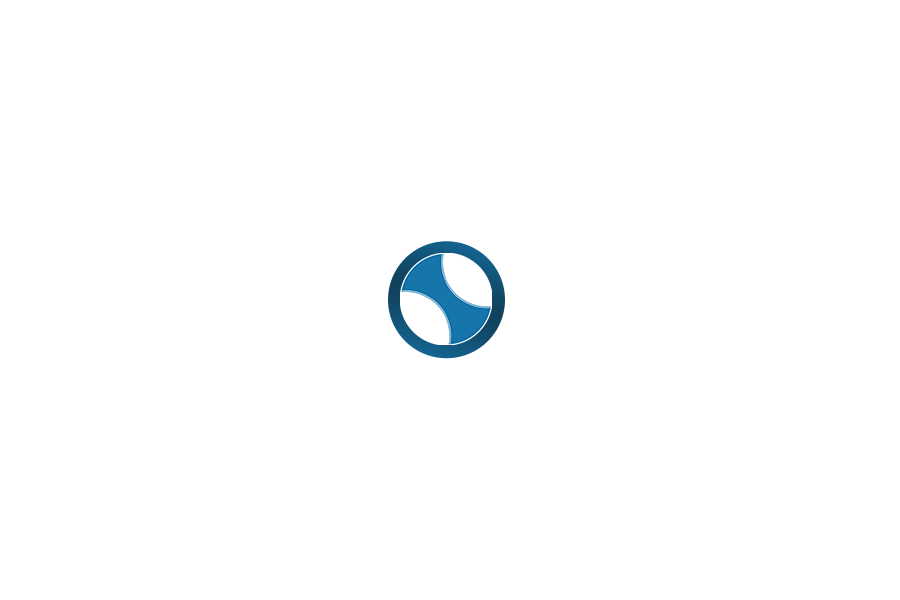Introduction
In the age of AI, creating animated music videos for children is no longer reserved for professional studios. With powerful AI tools like GPT (Suno AI – Lyric Pro), Suno V4, Veo3Prompt Kids Studio, and Veo 3, any parent, teacher, or content creator can produce engaging, educational, and delightful videos using Veo 3.
This Veo 3 tutorial will walk you through how to:
- Write child-friendly song lyrics using AI.
- Turn those lyrics into animated video scenes compatible with Veo 3.
- Generate music to match the lyrics and assemble a full Veo 3 music video production.
Part 1: Writing Professional Lyrics with Suno AI – Lyric Pro
Step 1: Access GPT Lyric Pro
Visit the GPT here: https://chat.openai.com/g/g-BmA1QMgMd-suno-ai-v4-lyric-pro
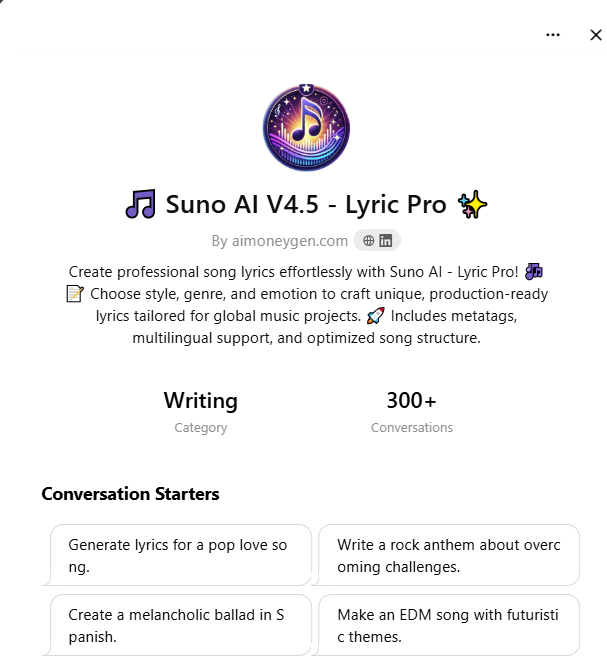
Step 2: Input your request
Example prompt: “Write a fun, short children’s song (1 minute) to teach ABC.”
Step 3: GPT will return:
- Complete lyrics with chorus
- Suggested rhythm and vocal tone
- Hashtags/music tags if shared on platforms
👉 Once lyrics are ready, proceed to Veo 3 animation prompt generation.
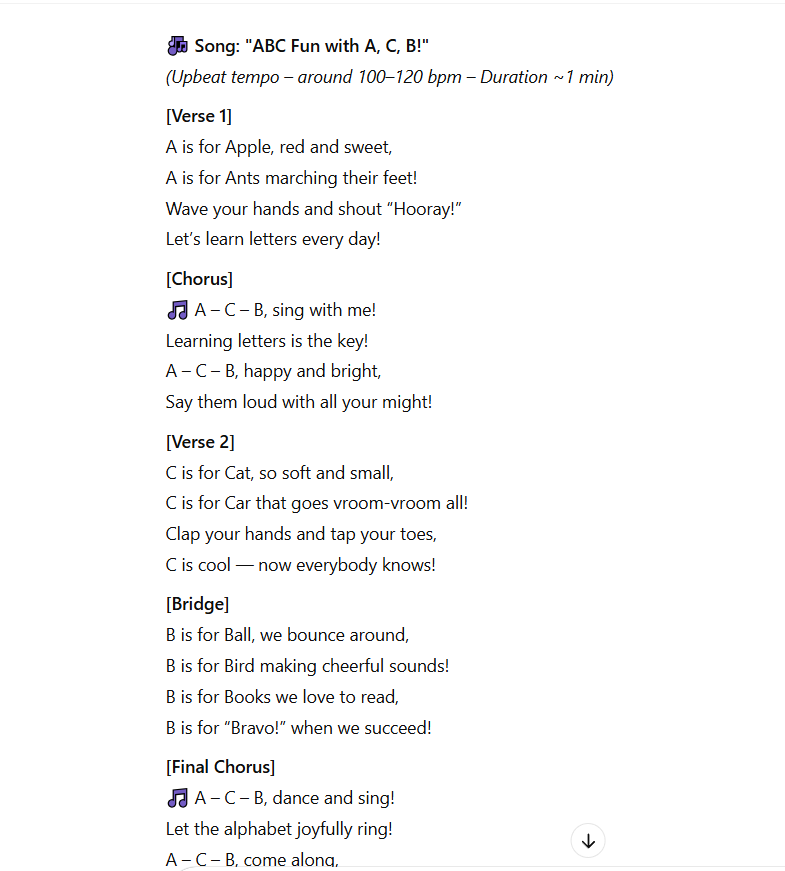
Part 2: Build Animation with Veo3Prompt Kids Studio
Step 1: Access the Animation GPT
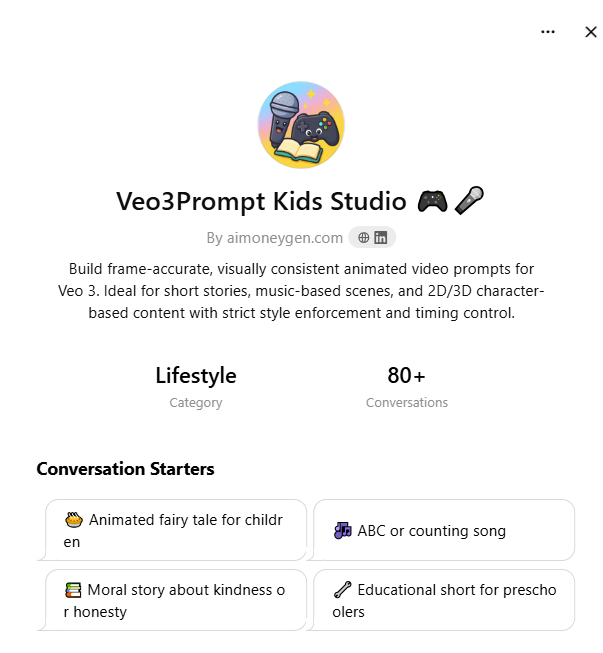
Step 2: Paste your lyrics into GPT
GPT will automatically:
- Break down each line/verse
- Suggest suitable characters (e.g., Baby Bear, Little Fox, Bunny…)
- Recommend animation style: 2D watercolor, 3D pastel, paper cutout…
- Create 8-second Veo 3-ready scene prompts: character, actions, expressions, camera, dialogue
Case Study Example: Song “ABC Fun with A, C, B!”
Sample Lyrics:
🎵 “A is for Apple, red and sweet, / A is for Ants marching their feet!”
🎨 GPT suggested character trio:
- Appleton Ant – Red ant with marching band hat, baton, cheerful expression
- Coco Cat – Cream kitten with blue bowtie near a toy car, curious expression
- Bobo Bird – Light blue bird with round yellow glasses, bouncing with a colorful ball
✨ Animation Style: 3D pastel with soft shadows and rounded corners
📽 GPT-generated 8s scenes:
- SCENE 1: Appleton Ant marching through a red apple orchard – Veo 3 tracking shot
- SCENE 2: Leading an ant parade – medium zoom with rhythmic shake
- SCENE 3: Waving “Hooray” under confetti – burst zoom
- SCENE 4: All 3 characters singing “A – C – B, sing with me!” – hilltop with floating balloons
🎯 All prompts are Veo 3-compatible. Just copy and paste them into Veo 3 to generate!
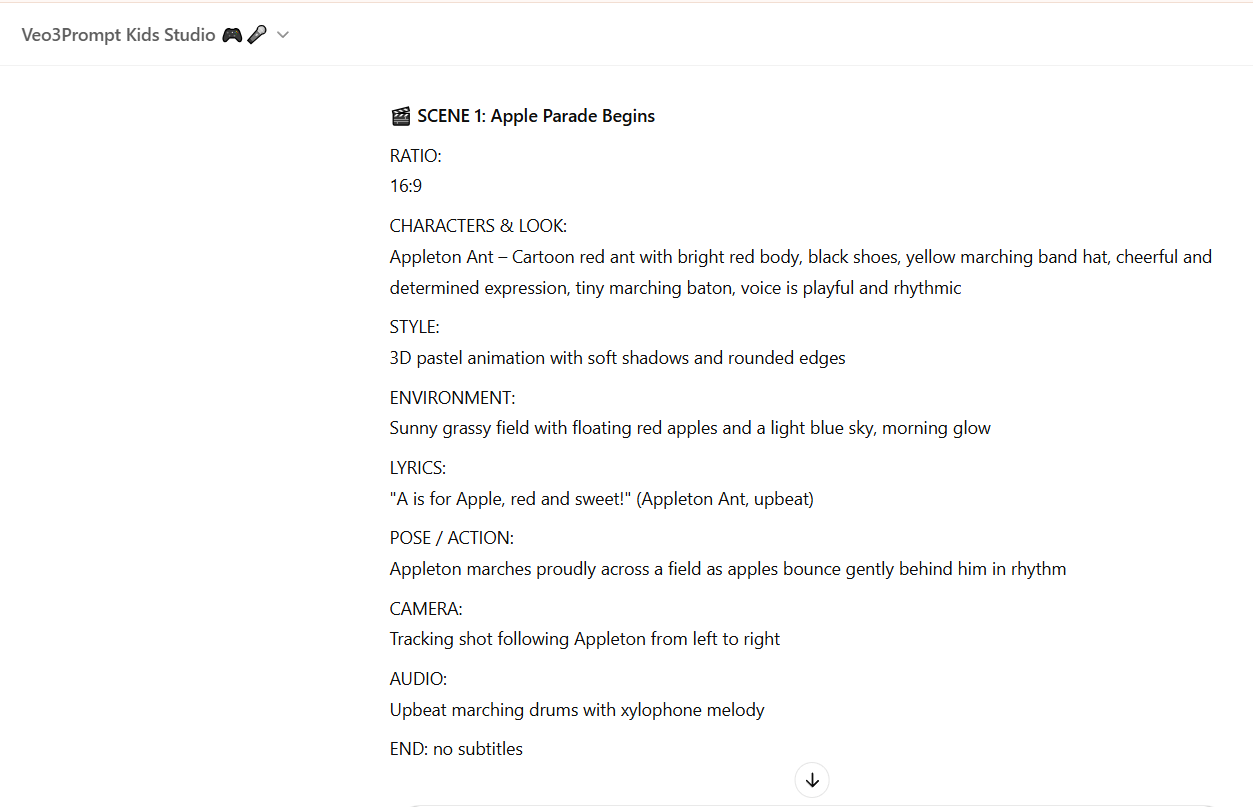
Step 3: Paste each prompt into Veo 3 (https://labs.google/fx/tools/flow)
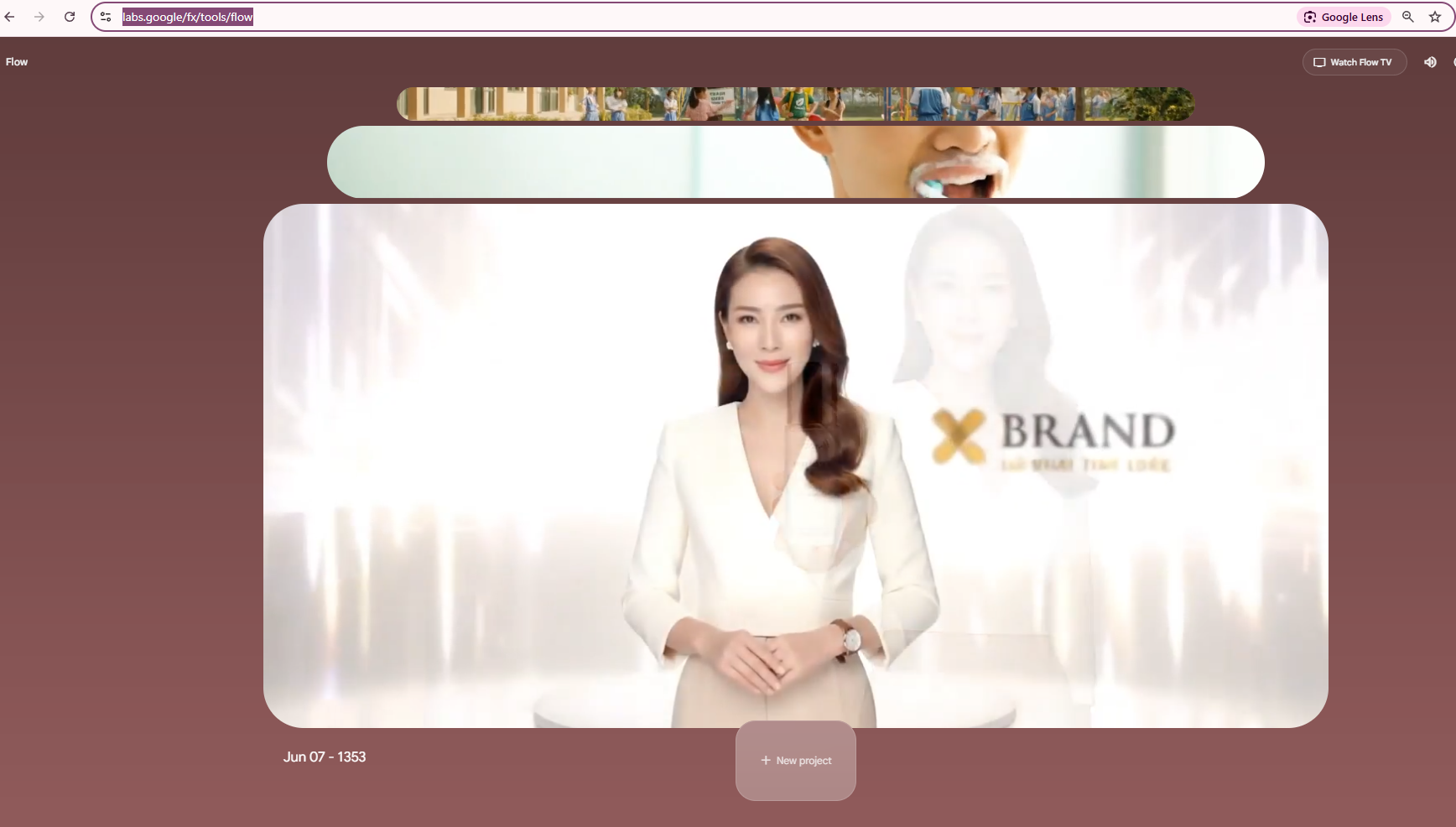
⚙️ Veo 3 Rendering Modes:
- Veo 3 – Fast: Quick results, 20 credits per scene
- Veo 3 – Quality: High detail output, 100 credits per scene
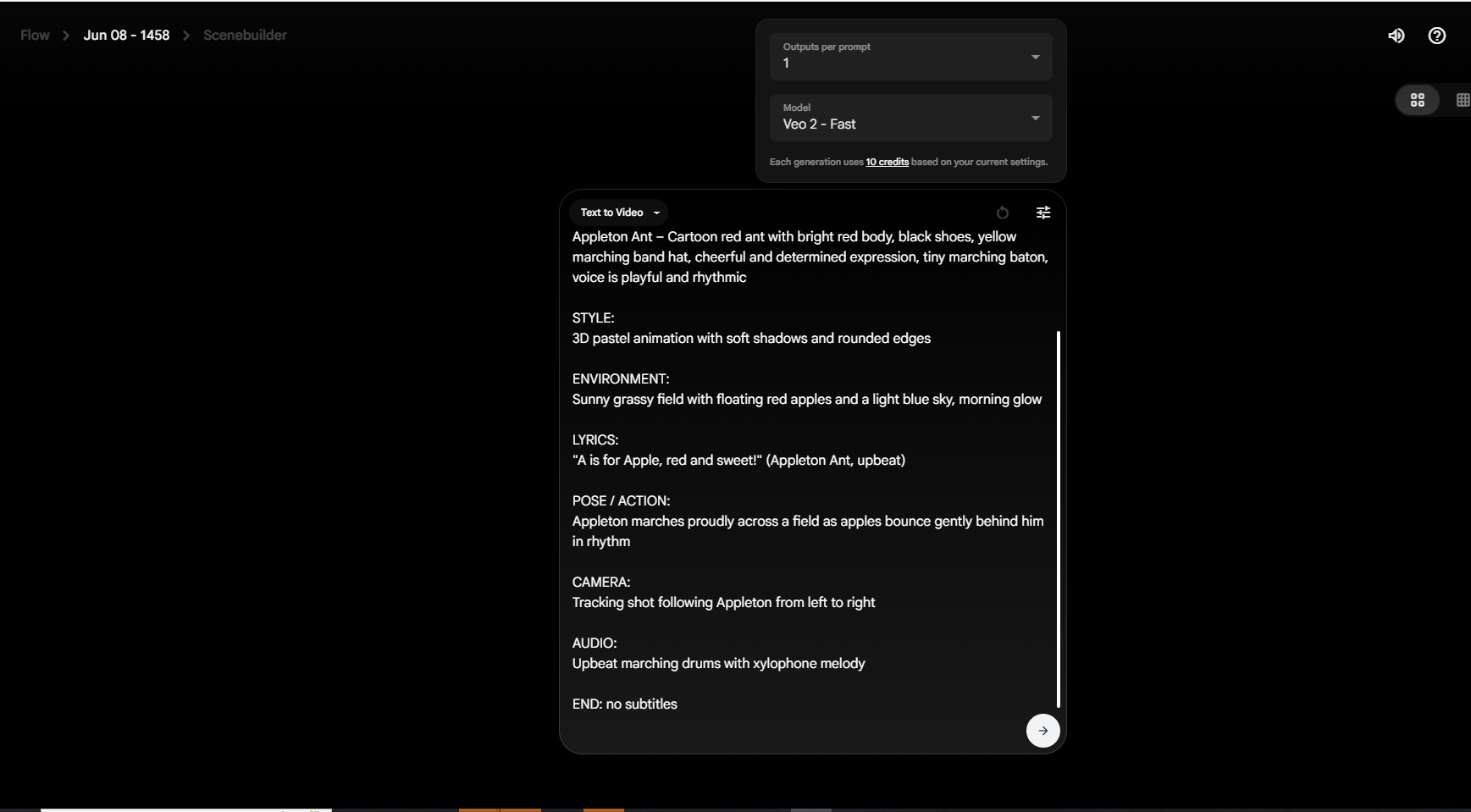
💡 Tip: Use Veo 3 Fast for drafts, then finalize with Veo 3 Quality.
Part 3: Generate Music with Suno AI V4
Step 1: Access Suno
https://suno.com (or app)
Step 2: Paste your lyrics & Style Suggestion:
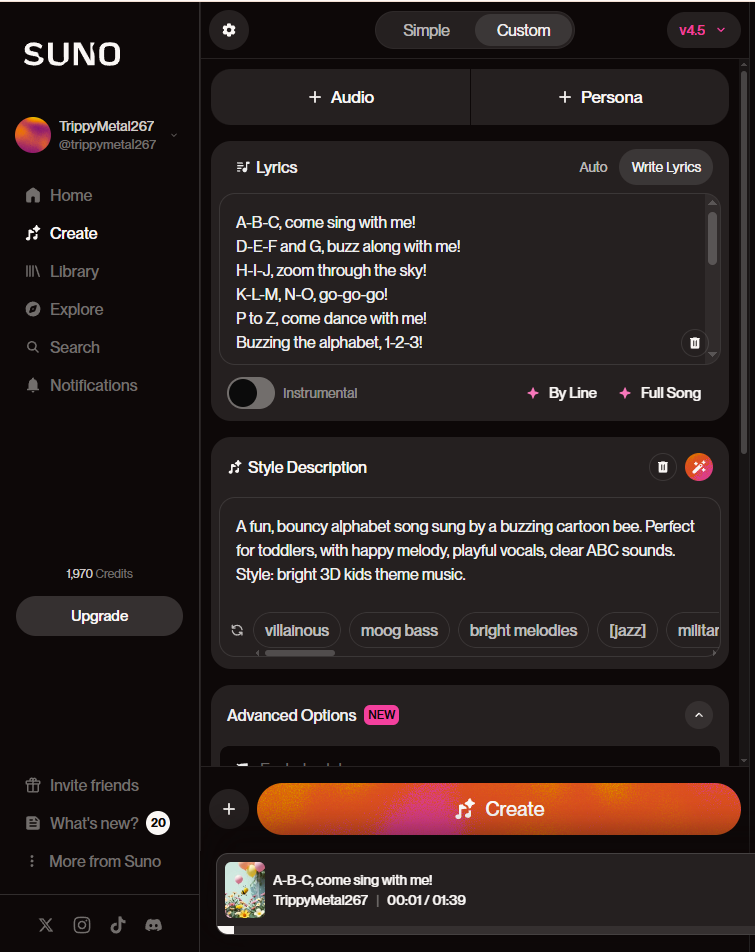
Step 3: Download music to pair with Veo 3 clips
Part 4: Final Video Assembly with CapCut or Canva
Step 1: Import Veo 3 video clips
Step 2: Import Suno music
Step 3: Sync lyrics to visuals
Step 4: Add titles/subtitles if needed
Step 5: Export and publish your Veo 3 video
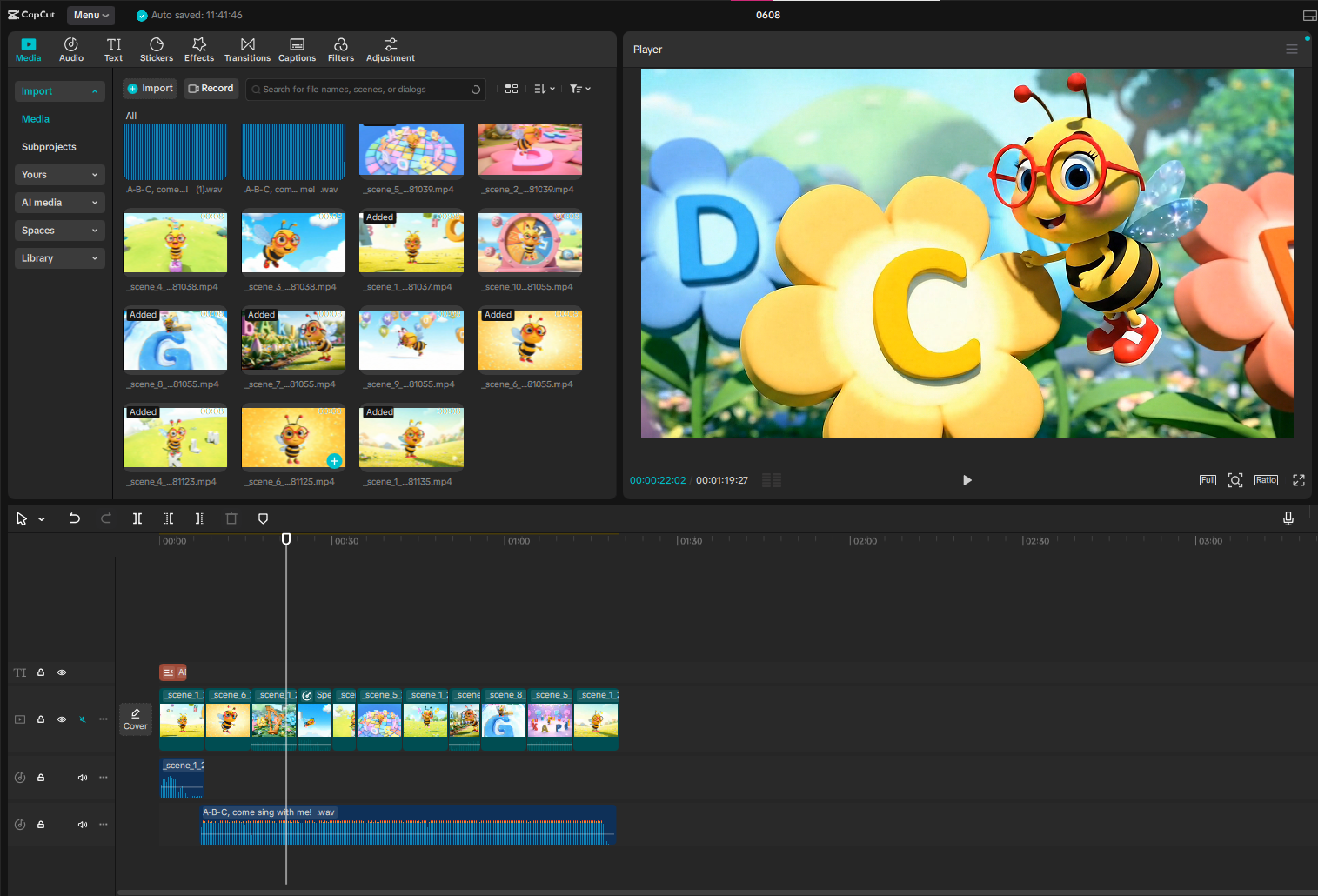
Conclusion
Using just 4 AI tools:
- GPT Lyric Pro (lyrics)
- Veo3Prompt Kids Studio (Veo 3 scenes)
- Veo 3 (video generation)
- Suno AI V4 (music)
you can produce a Veo 3 animated music video for kids—fun, polished, and personalized. Perfect for YouTube Kids, classrooms, or home education.
✨ Discover more tools like Veo 3 prompts at https://aimoneygen.com
#Veo3 #Veo3Video #AIAnimation #KidsVideoWithAI #SunoAI #GPTLyrics #AIforEducation #aimoneygen